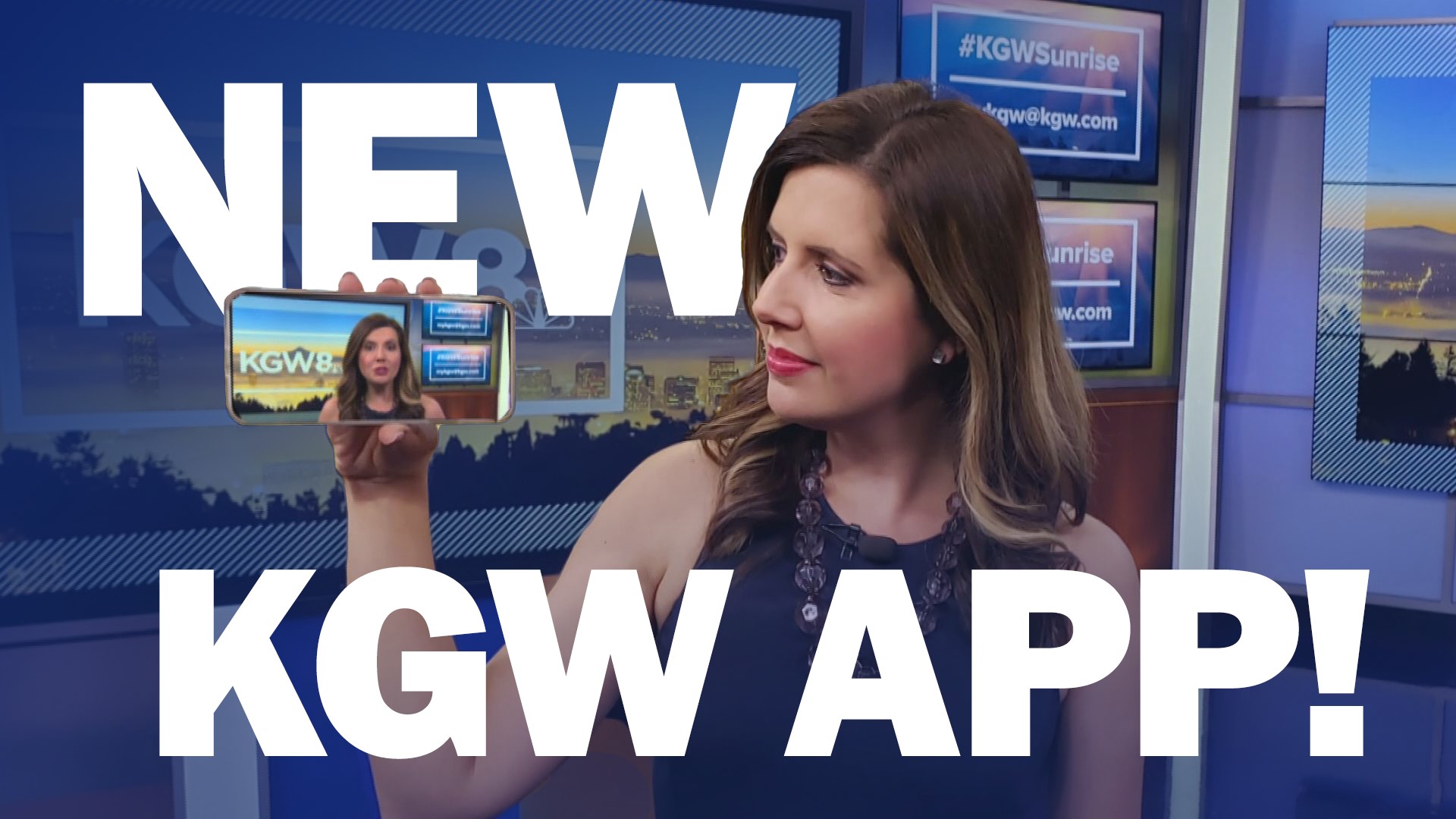PORTLAND, Ore. — The KGW team is very well aware that when we send a push alert, we’re essentially invading one of the most private places in your life with content we think is important.
After all, your phone’s lock screen is where you see missed calls from your mom, text messages from the political campaigns that somehow got your number, memes your friends tagged you in and of course, the breaking news you opted into.
In the new KGW app you get to finally customize your experience – from the kinds of stories you prefer, to where you want to check the weather, to what notifications appear on your phone lockscreen. We can help tailor the news we’re delivering to you to what you’re interested in.
RELATED: KGW has a new app! Download it here
Here’s how it works: Open the KGW app (if you don’t already have it, you can find it on iTunes and in the Google Play store). We’re also on Alexa and video streaming devices like Roku, but we’re getting ahead of ourselves.
Before we forget, to get to the weather and live video sections of the app, you must scroll down to make the navigation bar appear at the bottom. We've already heard you on this ... scrolling down isn't natural! Soon the navigation will always appear at the bottom of the app.
WEATHER FORECASTS
Open Weather and tap on the city location icon at the top of the screen, right under the orange tab, to open the radar. Then select Add Location and fill out the form that opens. To make your new location the default weather forecast, click the pencil icon found under the location's temperature. And, that's it!
FAVORITE TOPICS AND NOTIFICATIONS
Next, select the topics you want to follow and notifications you want to receive. You will find topics and notification settings in the menu, by tapping the three line "hamburger" icon in the upper left of your screen.
Tap on the star next to each topic you want to favorite, then each one will appear at the top of the screen for easy access next time you open the app. For example if you only ever want to see Local, Blazers and Comics stories, favorite these topics so you can quickly access these sections, skipping stories you don't want to see.
If you select four or more topics they will appear right on the home screen of your app, under the KGW Investigates section.
At the bottom of the Topics page, you will find a button to Manage Topic Alerts and Notifications. You can choose to receive notifications on your favorite topics or choose topics that you only care about when there's breaking news.
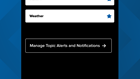

One thing to note? If the KGW team believes there’s something in the community, nation or world that warrants everyone’s attention, we can send that alert to all of our app users … but this won’t happen too often.
Here’s a breakdown of the topics (they appear in alphabetical order on the app):
- Blazers
- Business
- Comics
- Crime
- Entertainment
- Grant's Getaways
- Health
- High School Sports
- Homeless
- KGW Investigates
- Life
- Local
- National News
- Politics
- Sports
- Tech
- Traffic
- Verify
- Weather
CHANGING FAVORITES & ALERTS
You can change which alerts you're signed up for at any time by going to back to the settings in the app.
Or to no longer have a topic appear as a favorite, tap the star to unselect it.
FREQUENTLY ASKED QUESTIONS
WHERE IS THE TRAFFIC MAP?
A link to the live traffic map is right on the homepage below the DISCOVER TOPICS section.
WHERE CAN I VOTE IN LIVE POLLS?
We often run fun polls and trivia in our live shows. The poll section is right below traffic on the homepage.
WHERE IS THE LIVE NEWSCAST
All videos are found in the Watch section, again the navigation bar to Weather and Watch appears at the bottom of your screen when you scroll DOWN. Once you have the navigation bar, tap Watch. Whenever KGW is airing a live newscast or local program, the live show will be right at the top of the Watch section.
If you have more questions, drop us a line at web@kgw.com -- we're always working to get better. If you're having technical issues with the app, please send us this information:
- Make and model of your phone or tablet.
- Software version on your device.
- When possible, include screenshots that show the issue.